UPI, Unified Payments Interface, a real-time payment system developed by the National Payments Corporation of India (NPCI), has transformed the landscape of digital transactions in the country. Allowing users to make payments using their phone number or Virtual Payment Address (VPA), UPI has become the backbone of popular payment apps like Google Pay, PhonePe, and Paytm.
It offers seamless transactions across India in a matter of seconds. However, with the recent surge in online scams and UPI frauds, experts are suggesting changing the UPI PIN.
How to Reset/Change Your UPI PIN on Gpay App: A Step-by-Step Guide
- Open the Google Pay app
- Click on your photo displayed on the right corner of the app
- Click on the bank account option
- Select the bank account to which you want to change the UPI PIN.
- Click on the Change UPI PIN option.
- Enter the new UPI PIN you want for transactions
- Re-enter the same UPI PIN for verification
How To Reset Your UPI PIN On PhonePe App: A Step-by-Step Guide
- Open the PhonePe App on your device.
- On the PhonePe app home screen, click on your profile picture.
- Scroll to the right under the Payment Methods section
- Select the bank account for which you want to reset the UPI PIN.
- Click on the Reset UPI PIN option.
- Enter the necessary details of your Debit/ATM card associated with the chosen bank account.
- Upon entering the card details, you will receive a 6-digit OTP via SMS on your registered mobile number.
- Enter this OTP in the designated field.
- Enter the 4-digit ATM PIN linked to your Debit/ATM card.
- Now, it’s time to set a new UPI PIN.
- Enter the 4 or 6-digit UPI PIN of your choice for the selected account.
- Enter the newly chosen UPI PIN again for confirmation.
- Click on the Confirm option to complete the UPI PIN reset process.
How To Reset/Change UPI PIN On Paytm: A Step-by-Step Guide
- Open the Paytm app on your mobile phone.
- Click on the ‘Profile’ icon located in the top left corner of the Paytm mobile application.
- In the left sidebar that appears, scroll down and find the ‘Payment Settings’ option. Click on it.
- Under ‘Payment Settings,’ select ‘UPI & Linked Bank Accounts’ to view the list of your linked bank accounts.
- Below the bank account for which you want to change the PIN, click on ‘Change PIN.’
- For security, enter the last 6 digits of your debit card along with its expiry and validity date.
- Click on ‘Proceed’ to continue.
- Input your old UPI PIN and then enter the new UPI PIN that you wish to set.
- Confirm the process and proceed.



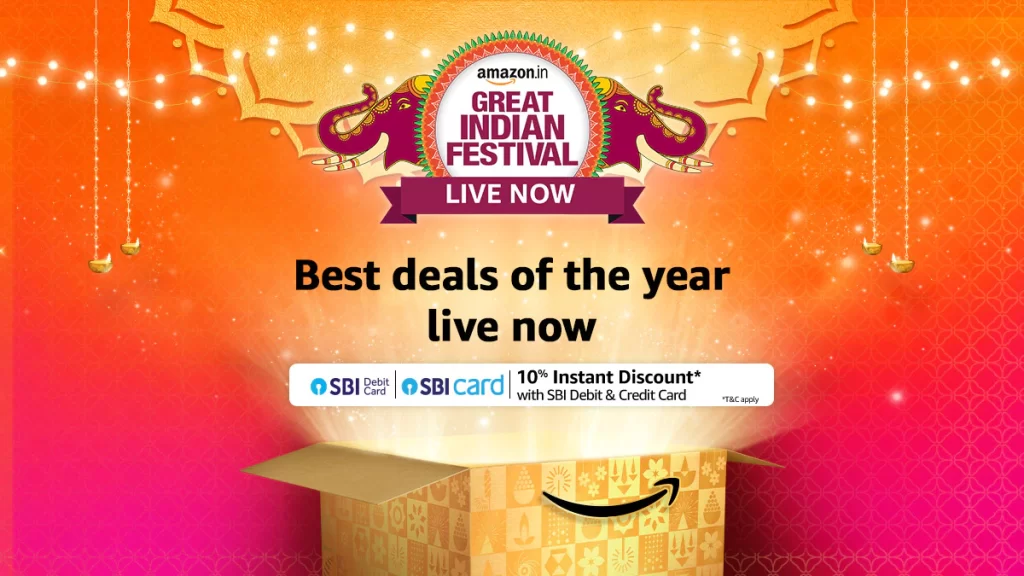


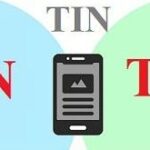



Leave a Reply